When using the audio therapy tools (auditory bilateral stimulation), the tones should be heard by the client’s left and right ears in an alternating pattern
Auditory BLS will work without any additional setup in most cases but there are some device setups where additional setup steps are needed.
Auditory BLS Setup Guides #
For Therapists #
This article is intended to troubleshoot specific issues that may cause auditory BLS to not be heard correctly. As a therapist, you should also review our general setup guidance for auditory BLS: Auditory BLS Setup Guide for Therapists. Remember that as long as your client is hearing the BLS in a stereo alternating pattern it doesn’t materially affect your sessions if for some reason you are not hearing the correctly.
For Clients #
If you are a client and are not hearing auditory BLS correctly in left/right ears. The first thing to check is that your therapist has turned on the auditory BLS setup guide for your account. This is an option that your therapist chooses when setting up and sending you your session link.
When this setting is switched on you will see some additional setup instructions after you open your session link to assist you with setting up your device audio therapy.
How to find out if Audio Therapy Guide has been switched on by your therapist:
- Open your session invite link.
- Select “Skip This” when asked if you want to check Camera/Audio Setup. (see screenshot below)
- If your therapist has enabled the auditory BLS setup guide, you will see a message saying “Device Setup Requested,” explaining that your therapist would like you to set up
- your device for auditory BLS.
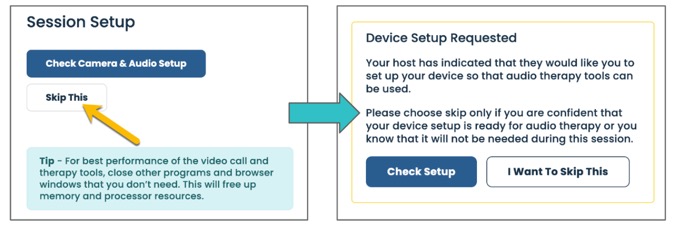
- If you don’t see this message, inform your therapist that they need to turn audio therapy guide on for you session link
- Once this has been enabled then open your link again and follow the onscreen instructions.
- If you still have issues with auditory BLS not working as expected, then continue to the steps below.
Common Issues and How to Fix Them #
Are You Using Wireless Headphones? (PC/Mac) #
If you are using wireless headphones with a PC or Mac for auditory BLS, you will need to select a microphone that is not built into your wireless headphones. When the microphone in your headphones is active, it often causes the sound to be in mono (the same in both ears).
Switch to a different microphone, such as the one built into your laptop. This will disable the microphone in your headphones and restore stereo sound, allowing the auditory BLS to be heard correctly in an alternating pattern in your left and right ears.
Tip – When switching to a microphone that is not the one contained in your wireless headphones if you don’t get stereo sound the first time, try selecting the mic built into your headphones again and then switch again to another mic. Doing this a second time can sometimes resolve this.
IMPORTANT: Wireless headphones can’t be used with iOS/Android tablets or phones due to the way these devices manage sound. We continue to lobby Apple and Google to resolve this but for now it isn’t technically possible and WIRED headphones must be used. These can be purchased very inexpensively.
Disabling Audio Enhancements and Spatial Audio (Windows 10/11) #
Recently, Microsoft and PC manufacturers have introduced advanced background noise-canceling and sound enhancement features in Windows computers. While these features are generally beneficial, they can interfere with the proper delivery of bilateral sounds during EMDR therapy.
Why does this happen? #
Background noise cancellation: This feature can mistakenly identify auditory BLS sounds as unwanted background noise and either fully or partially remove them.
Spatial Audio: This feature can sometimes interfere with auditory BLS by preventing the sounds from being heard correctly in an alternating pattern between the ears.
This can result in:
- Sound being heard in both ears simultaneously.
- Sound being heard only in one ear.
- Sound being heard much quieter in one ear than the other.
- Sound not being heard at all.
- Solution: These issues can usually be resolved by disabling the ‘Audio Enhancements’ and ‘Spatial Audio’ options.
Guides for turning these features off:
How to Disable Audio Enhancements in Windows 10/11
How to Disable Spatial Audio in Windows 10/11
Disabling Mono Sound Mode #
Very occasionally we have assisted users with auditory BLS setup and discovered that their device has been set to output mono sound (same sound in both ears) this is not the default setup on either PC/Mac but it is worth checking as a possible cause of hearing the same sound in both ears
How to Disable Mono Audio in Windows 10/11
How to Disable Mono Audio in macOS
Contact Support #
If having reviewed this guide you are still having issues, then please contact our support team